As you ended up here you probably know that Microsoft introduced a set of hardware limitations for Windows 11 when it was first released. On September 30 Microsoft released a new major version of Windows 11, called 25H2. In this post I will show you how you can work around these limitations for that latest version of Windows 11 and how you can upgrade an unsupported system already on an earlier version to the 25H2 release. In other words, this post covers how to perform a clean installation of Windows 11 25H2 on unsupported hardware and also how to upgrade from Windows 10 or an earlier version of Windows 11, like 24H2 or 23H2.
Introduction
Windows 11 theoretically requires your machine to support secure boot, have a TPM 2.0 module and your CPU to be on the list of compatible models. By working around these hardware checks, it has been possible to run Windows 11 without any issues. Performance is pretty good and similar to Windows 10, updates are working fine and all in all everything works just as you would expect.
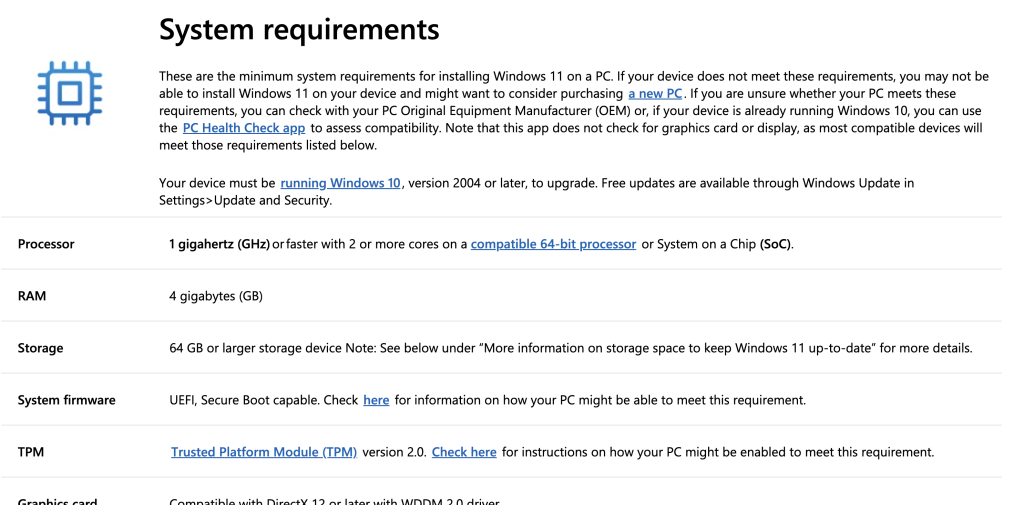
What does require some action is that with each major update, as was the case last year for 24H2, the year before for 23H2 and now as well with the latest version: 25H2, the methods you can use to skip these hardware checks during installation or while upgrading do change a bit. For each of these in the past, I have been documenting a new workaround in different posts and this one is no difference to that.
Different Scenarios
There are multiple possible scenarios to get Windows 11 25H2 on your unsupported machine, depending on your starting point, I will cover each of these here:
- Scenario 1) Perform a fresh installation of Windows 11 25H2 on your unsupported hardware if you want to start clean or need to install the OS from scratch
- Scenario 2) Upgrade from the previous version of Windows 11: 24H2
- Scenario 3) Upgrade from an earlier version of Windows 11, like 23h2, 22H2 or older
- Scenario 4) Upgrade from Windows 10
Support for SSE 4.2 and older CPUs
One thing that I do need to mention here, is that since version 24H2, Microsoft started to rely on a specific SSE4.2 CPU instruction called POPCNT:
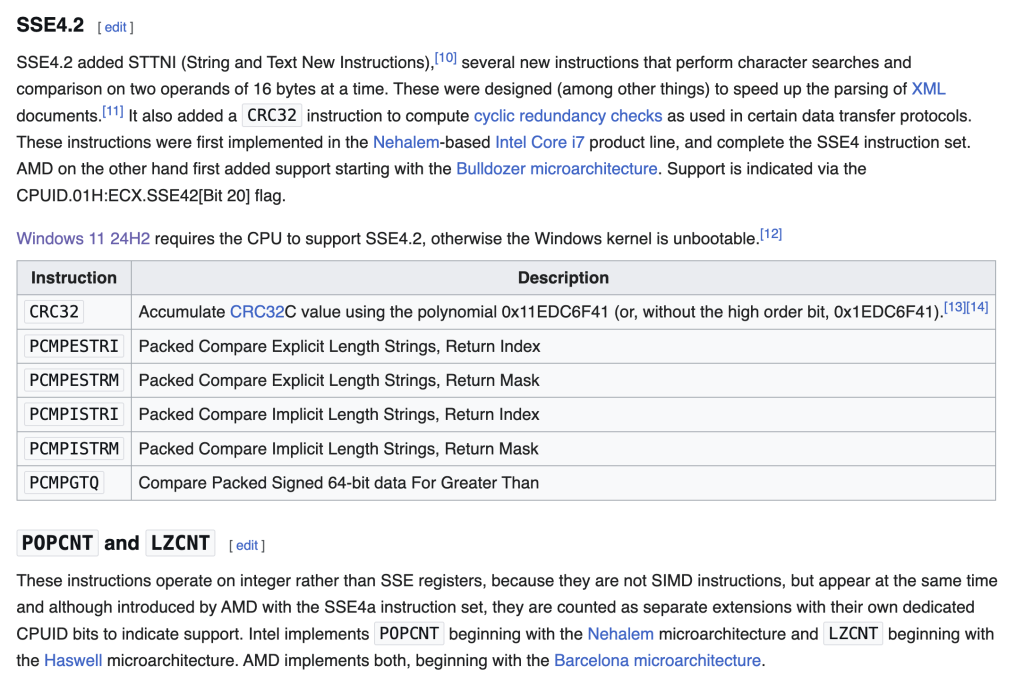
This is a real hardware limitation, unlike the requirement for TPM 2.0, Secure Boot or the previous CPU-support limitations. This means that CPUs that do not have this instruction built-in will not be able to run 24H2. The bad news is that if you would have such a CPU, your system will no longer boot anymore after upgrading.
The good news is that your CPU needs to be over 16 years old for this to be the case. For Intel CPUs for example, anything that is an Intel Core i CPU or newer, which was introduced back in 2008 or for AMD about everything that got released after the same year does have support for that instruction. So unless you have a really old CPU, you should be fine.
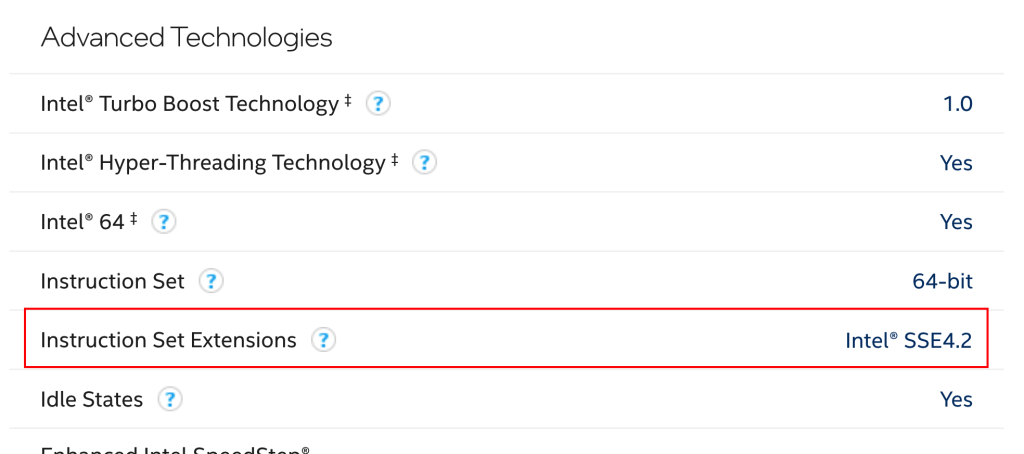
If you would have an older machine and would still like to run Windows 11, you cannot upgrade beyond 23H2.
Hardware used for this post
For this post I will be using my Dell OptiPlex 9020, which I also used in the past to test and play around with Windows 11. This machine is about 10 years old now and is equipped with a 4th generation Intel Core i5 CPU, does not have Secure Boot enabled and does not support the TPM 2.0 requirement. In other words, without any workarounds, we would not be able to install Windows 11 on here as you can see in the report of the PC Health Check:
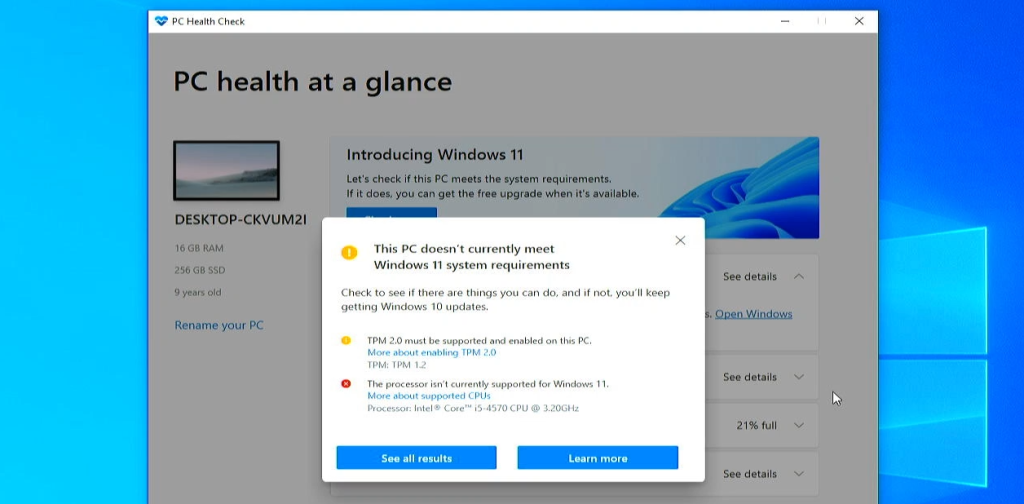
Scenario 1) Perform a fresh installation of Windows 11 25H2 on unsupported hardware
To do a clean/fresh installation, you will need a USB drive of at least 8GB and as a first step in the process we will prepare that one to make it a bootable Windows 11 installer. You can prepare this USB drive on any other Windows machine, it doesn’t have to be the one where you will install windows and that machine does not need to be yet on Windows 11 either.
Youtube video
If you are interested, I also created a YouTube video from this blogpost. If you prefer classic text, you can just follow the rest of this article:
Step 1) Clean the USB drive
Let’s start by doing a quick cleanup of the USB drive first. Although this step is optional, it could prevent some problems with leftovers settings or partitions on it. To do so, first insert the drive in your PC, start Diskpart by pressing the start key, type “diskpart” and press enter:
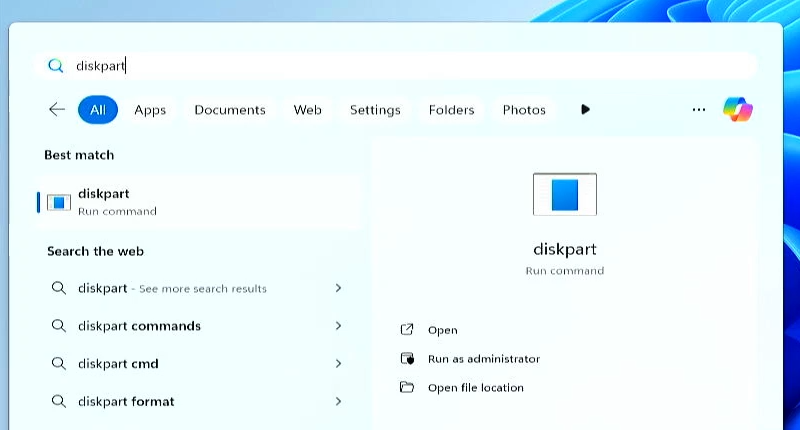
Once Diskpart is started, type the command “list disk” and find your USB drive. By using the size column it should be relatively easy to identify which one that is. In my case the USB drive is disk 1 as you can see in the screenshot below.
Then type “select disk” and the number of your USB drive in the list, so for me: “select disk 1”.
And finally we can clean-up everything by typing the “clean” command followed by pressing enter:
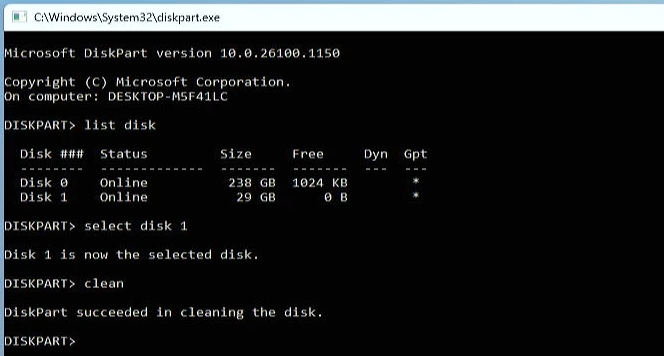
Everything has been completely removed from that USB drive now, so we can close Diskpart.
We now need to re-initialize the drive before we can use it to create installation media. We will do this using Disk Management which we can start by pressing the Start button, then type “diskmgmt.msc” and press enter:
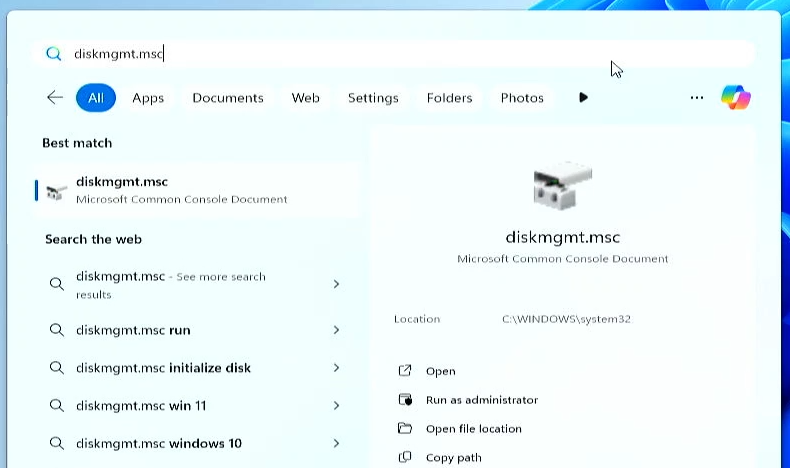
In Disk Management we see that same disk 1, which is our USB Drive. Right click on it and choose “New simple volume”:
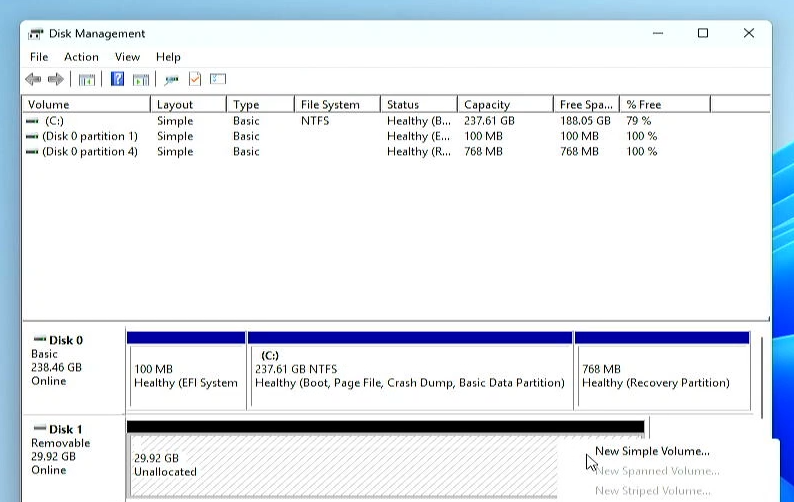
Click through the wizard that comes up. Leave it to use all space, let the wizard assign a drive letter and give the drive a volume label which you can recognize, then finish the rest of the wizard. After a bit of patience this should create a volume and format it as we instructed:
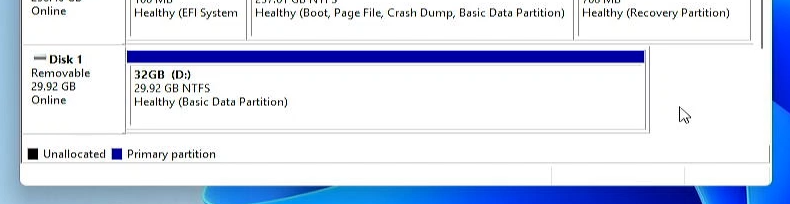
That was a bit of extra work but at least we now have a well-prepared USB drive and we are ready to get the Windows 11 25H2 installation files on it.
Step 2) Create bootable Windows 11 25H2 installer USB drive
To create the bootable USB drive, the easiest way is to use the Media Creation tool. You can download it from the Download Windows 11 website:, which you can find here: https://www.microsoft.com/en-us/software-download/windows11:
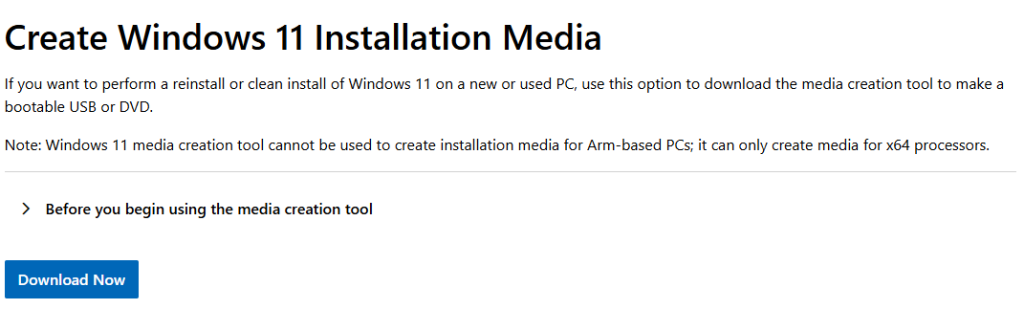
Once the tool is downloaded, start it from where you have downloaded it.
If you are trying to create the installation media from a system running Windows 10, you might experience a known issue with the Media Creation Tool not starting. It will show the Windows logo and just disappear instantly. As far as I know there is no fix for this yet. The only workaround is to use 24H2 version of the tool which you can download from here: https://jensd.be/download/MediaCreationTool_prev.exe. This will allow you to install 24H2 after which you can upgrade. I will follow-up on this issue and update here when there is news.
After accepting the license terms, you can choose a different language if desired. Then click next and choose for “USB Flash drive”:
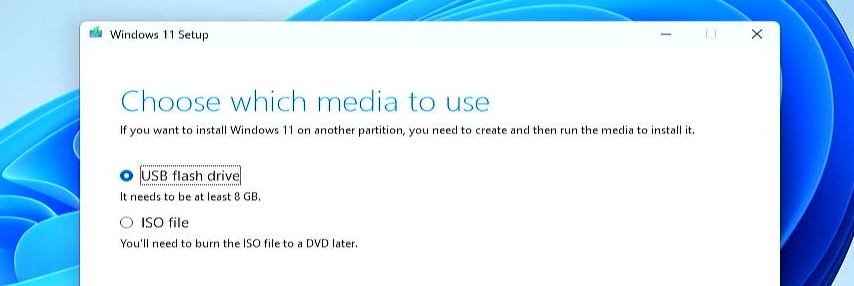
In the next step select the drive with the volume label that represents your USB drive and click Next once more and wait patiently for the required files to be downloaded and copied to the drive:
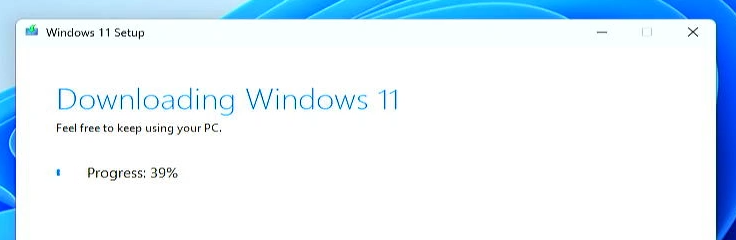
This can take some time, mainly depending on your download speed and write speed of that drive. After some patience, your USB drive is now fully prepared and can be used to boot from and perform a clean installation.
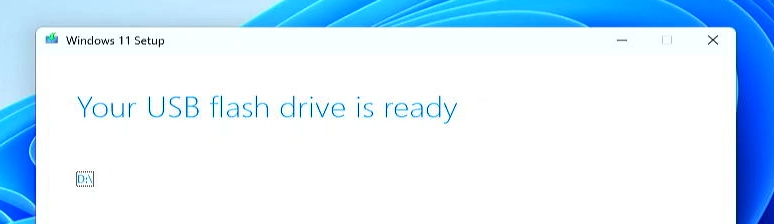
As mentioned, this USB drive can be used or re-used for different machines as well, not only the one you created this drive on.
Step 3) Perform a clean installation of Windows 11 25H2
After preparing the drive, it can be obviously be used to perofm a clean installation. To do so, insert the USB drive in the machine where you want to perform the installation and then let the system boot from it by using the boot menu.
On my Dell machine this can be done by pressing F12 multiple times immediately after powering up the PC. For other brands and models, the key to use for this might be different, Next to F12, Escape or F10 are pretty common as well:
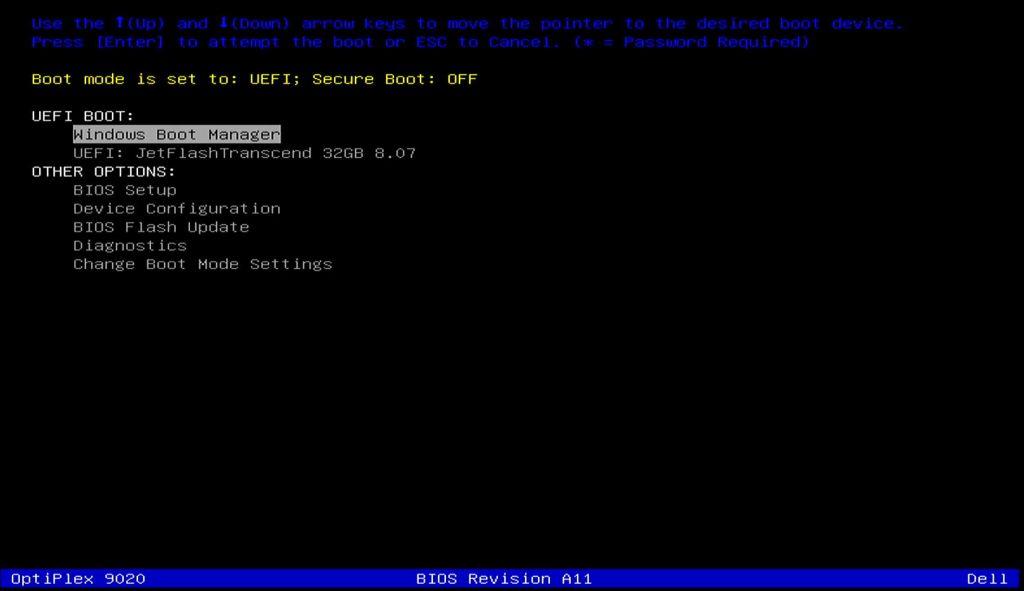
In the boot menu, we get another confirmation that secure boot is off so in theory it shouldn’t be possible to install Windows 11 on here. The USB drive is selected as the device to boot from, so after pressing enter this will launch the Windows 11 installer from there.
After a bit of patience you should get to see the Windows 11 Setup dialog. Click next here after selecting your language, time and currency format:
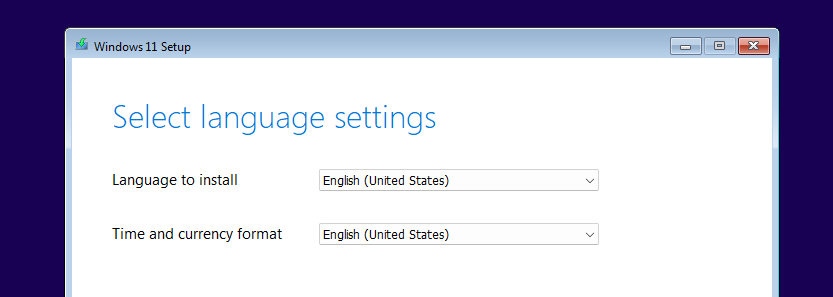
In the next screen, select the correct keyboard layout and continue to the following screen:
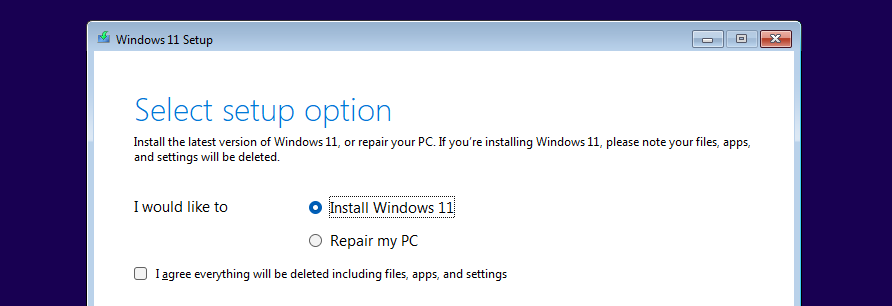
At this screen, before continuing here, we need to add a few registry keys to work around the hardware requirements. That can be done by pressing Shift + F10 while at this screen. This should bring up a command prompt. In the command prompt, start the registry editor by typing regedit and pressing enter:
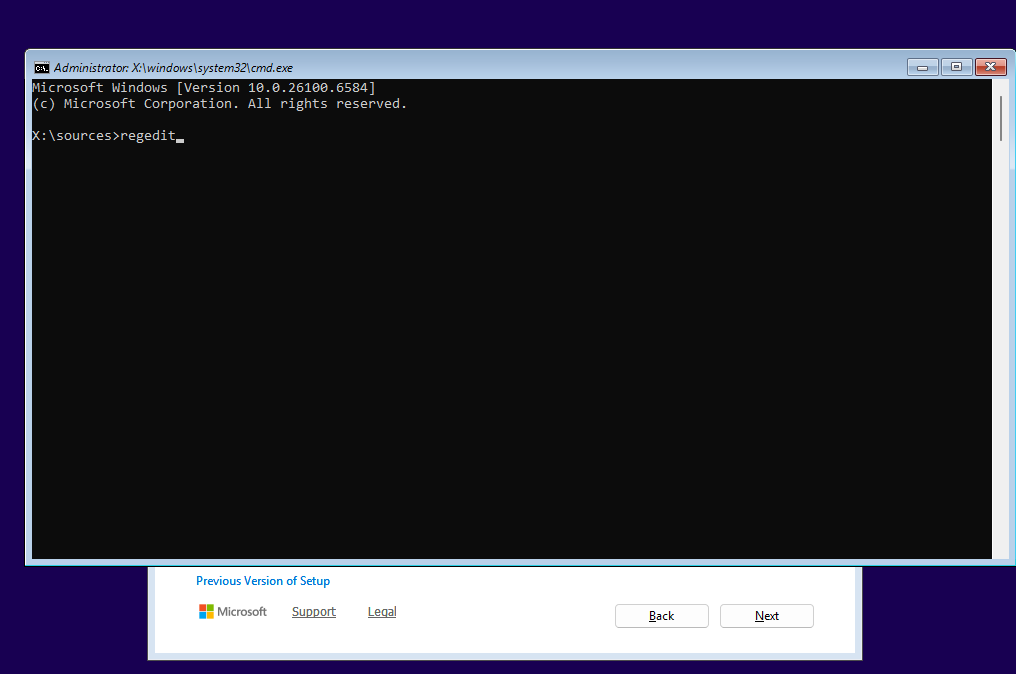
In the registry editor, navigate to HKEY_LOCAL_MACHINE/System/Setup. Then on the Setup folder, right click and choose New > Key and give it the name LabConfig:
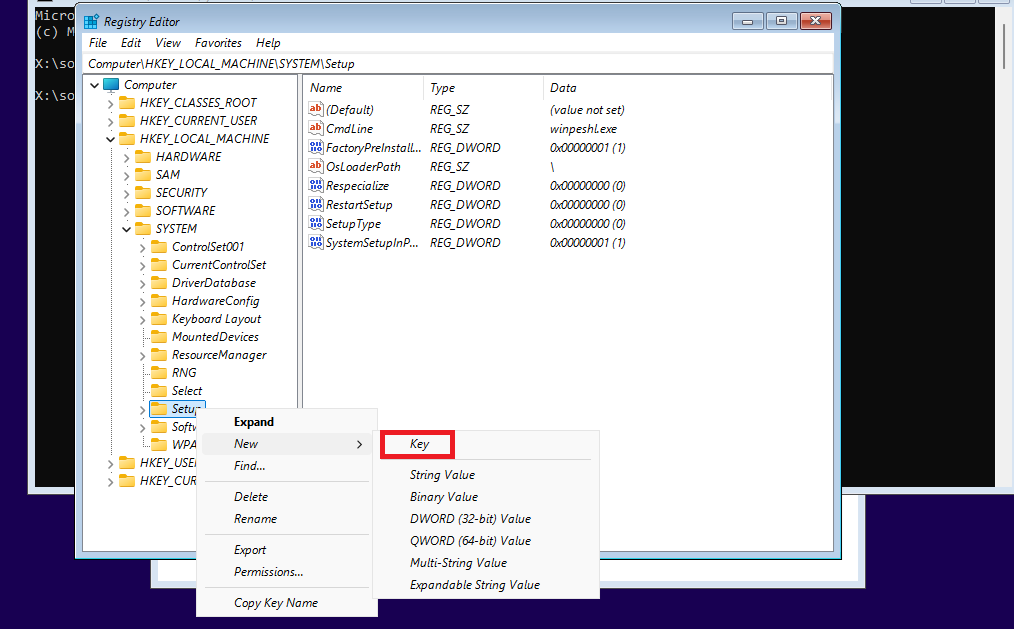
In LabConfig, right click and choose New > DWORD (32-bit):
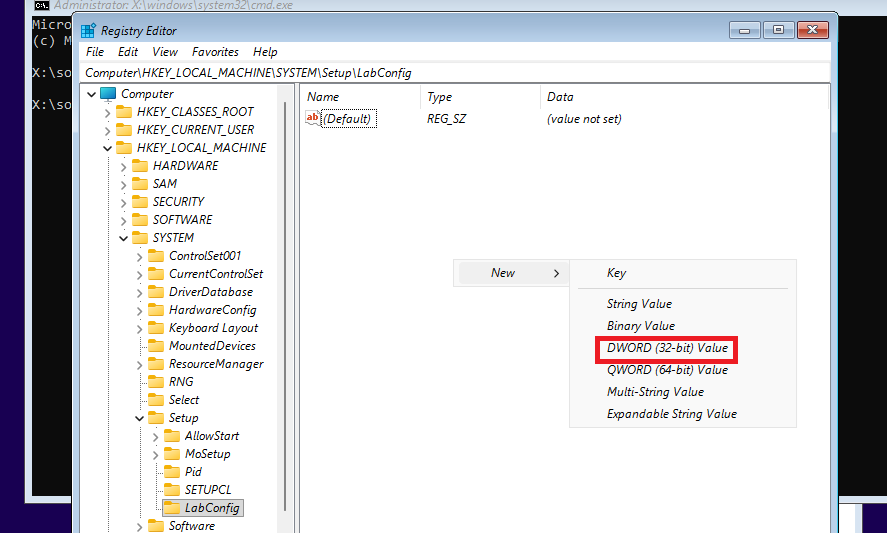
Give the DWORD the name “BypassTPMCheck”. Repeat the process and choose again New > DWORD (32-bit) and this time give the name “BypassSecureBootCheck”. Then double-click on each of the variables and set the value to 1 in order to enable them:
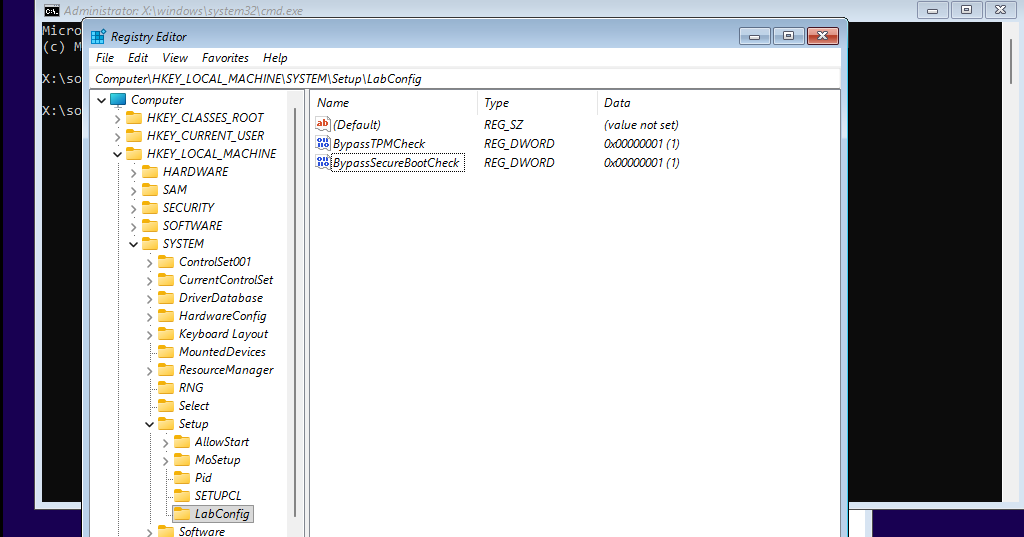
This is how it should look like, make sure you did this in the right location and don’t forget to set the value to 1. If you got this right, we can close the registry editor and exit the command prompt.
Back at the select setup option screen, select “I agree everything will be deleted including files, apps and settings”, then click next:
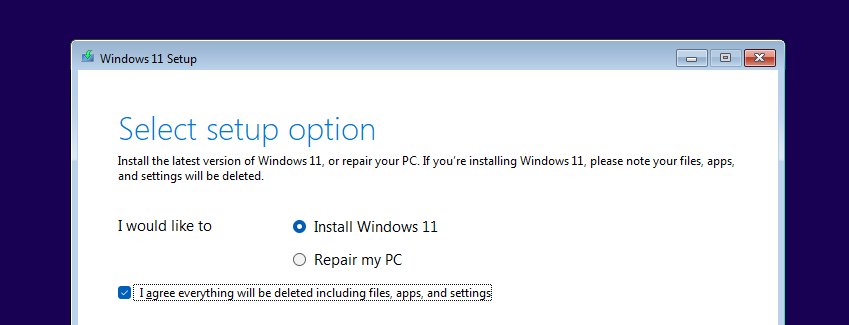
Enter your product key if it wasn’t automatically detected or click “I don’t have a product key”, then select the version to install. As my machine has been properly activated with Windows Home before I chose for that edition here:
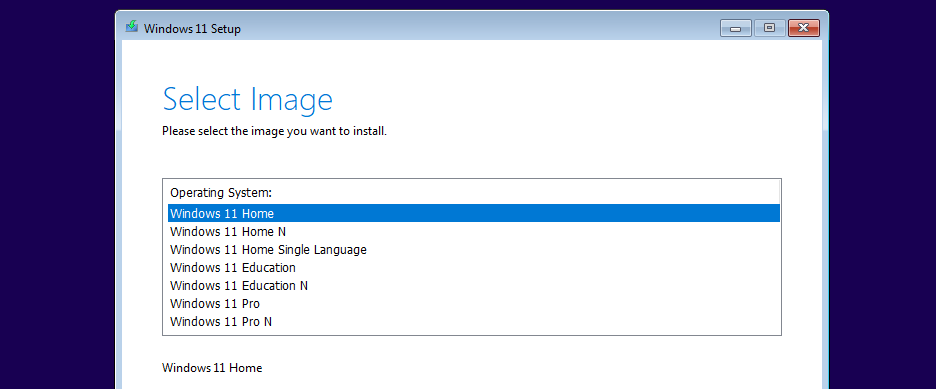
Just for clarity, this method will work equally fine if you want to install Windows 11 Home or Professional, depending on which activation key you have available. It could also be that you don’t get the option to choose a version in this step. This means that the installer detected an existing key and automatically selected the matching version.
In the next screen: “Select location to install Windows 11”, we need to select where to install Windows 11. Here I deleted all old/existing partitions one by one and then selected the unallocated space and clicked Next:
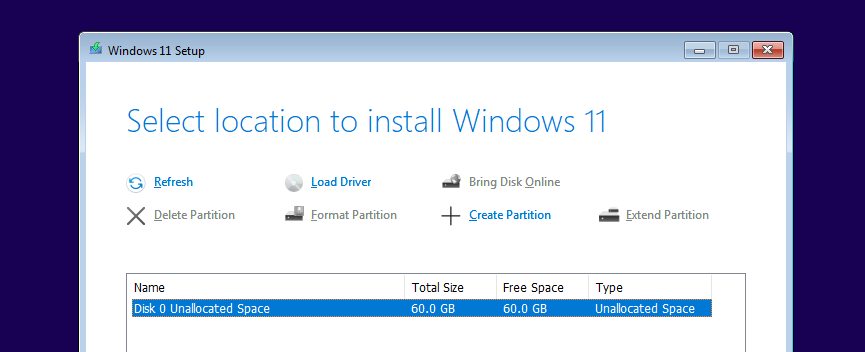
After the last confirmation, just click install and wait for Windows 11 25H2 to be installed on the drive you selected:
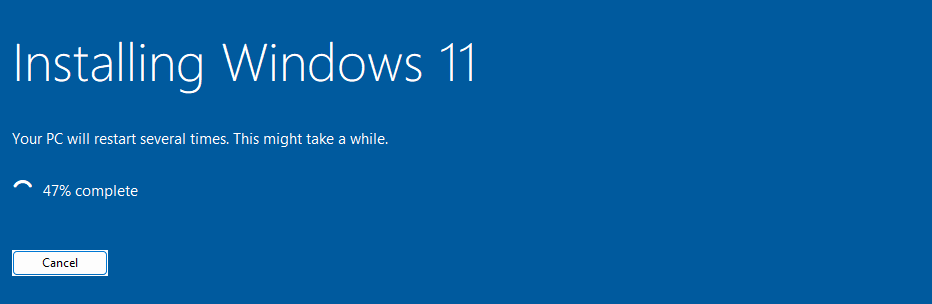
If all goes well, you should eventually end up at this initial setup dialog, asking you to select your country or region. If you have your PC connected to the internet and you are ok to use a Microsoft account, you can just continue here:
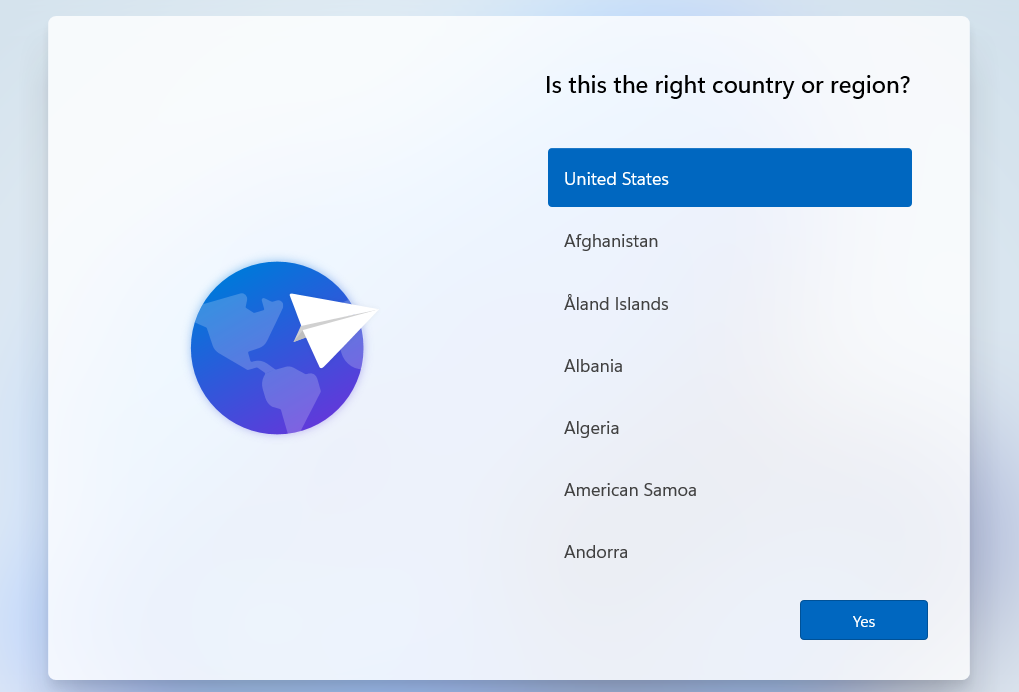
If on the other hand you prefer to use a local account instead or have a machine which is not connected to the internet, you need to through an extra step. Otherwise you cannot continue without internet or that account. To do so, we need to open a command prompt in the same way as we did before, by pressing Shift + F10 on the keyboard. In the command prompt, type “start ms-cxh:localonly” and press enter:
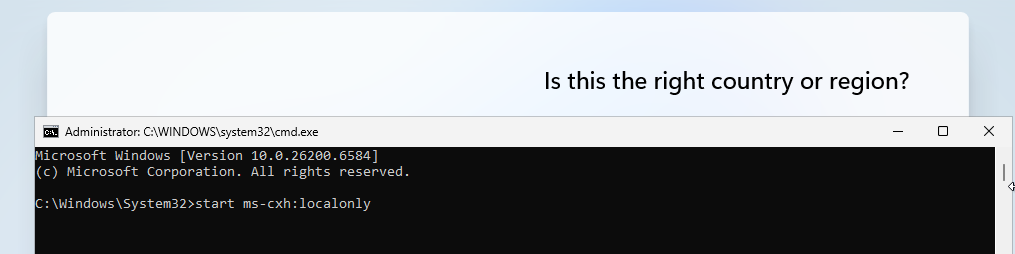
This will trigger a popup that will allow you to create a local user for this installation. Enter the desired username and password and continue:
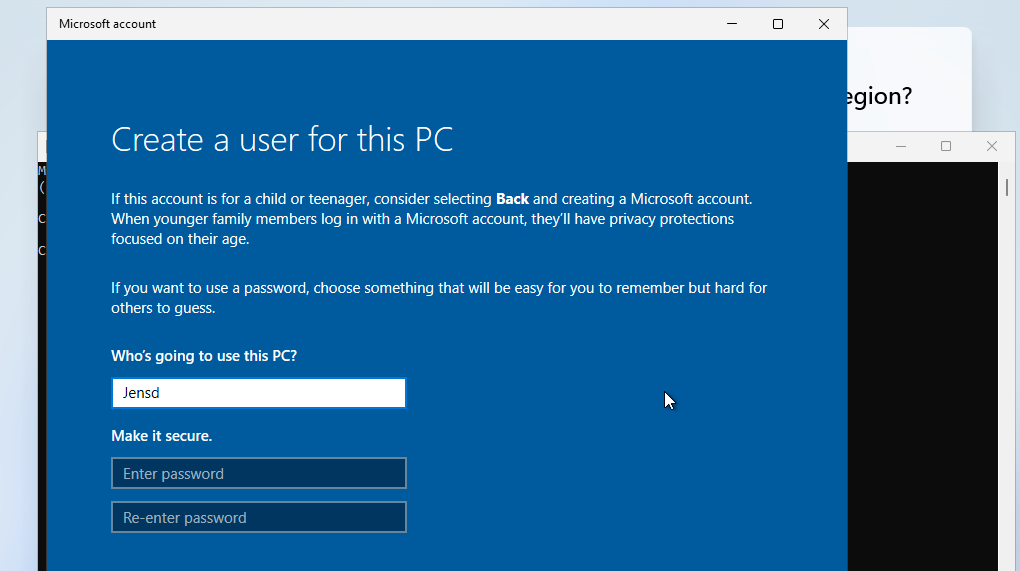
If you didn’t skip the online user, go through the rest of the wizard by selecting the keyboard layout, connect to the internet and log in to a Microsoft account.
After another bit of waiting, you should finally end up at our fresh Windows 11 25H2 desktop on unsupported hardware as we can double-check in System > About or in winver:
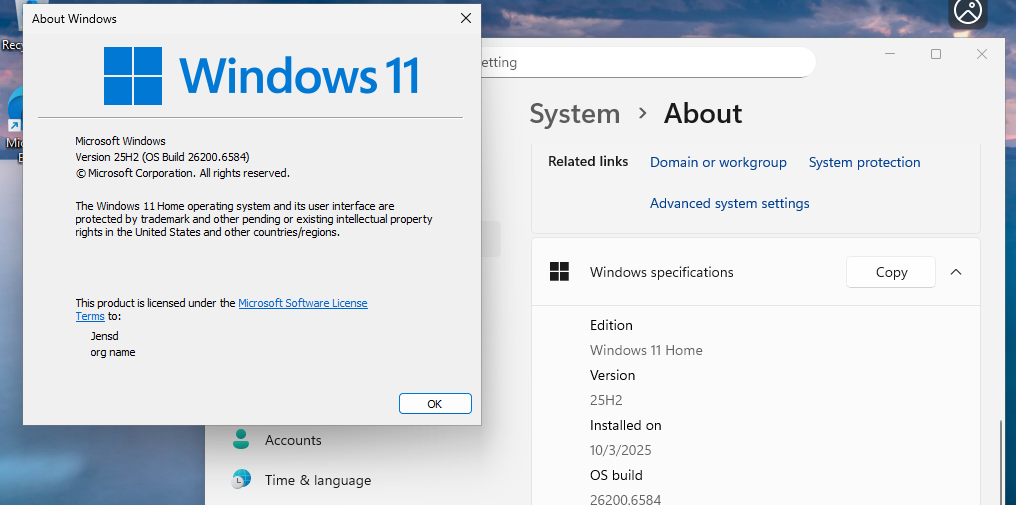
Looks like the installation is a success and we’re running 25H2 successfully on unsupported hardware. After checking, the system also got activated with the digital key as used earlier.
Scenario 2) Upgrade from the previous version of Windows 11: 24H2
In this scenario you are already running the previous release of Windows 11, called 24H2 on unsupported hardware and would like to upgrade to the latest version: 25H2.
24H2 with the latest updates installed is nearly identical to the release version of 25H2. The so called 25H2 “upgrade” is actually an enablement-package. Basically it just sets the version number from 24H2 to 25H2 and enables your system to receive future updates. On an unsupported system this doesn’t happen automatically as would be the case on a fully supported machine. See https://support.microsoft.com/en-us/topic/kb5054156-feature-update-to-windows-11-version-25h2-by-using-an-enablement-package-4d307e2d-3028-4323-bb46-552cff491643 for more information:
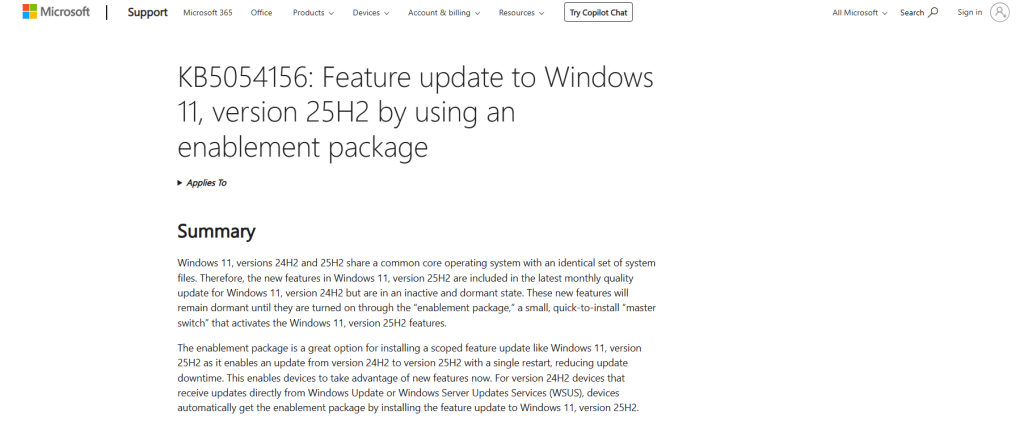
The good news is that we can simply move to 25H2 by manually running the enablement package and there is no need to download a full ISO installer as was the case previously. We just need to make sure that our 24H2 system is fully updated before attempting to move to 25H2.
Youtube video
If you are interested, I also created a YouTube video from this blogpost. If you prefer classic text, you can just follow the rest of this article:
Step 1) Install all latest updates
The first step, as mentioned above, is to make sure that your 24H2 installation has all latest updates that are available in Windows Update. So start by going to settings and navigate to Windows Update:
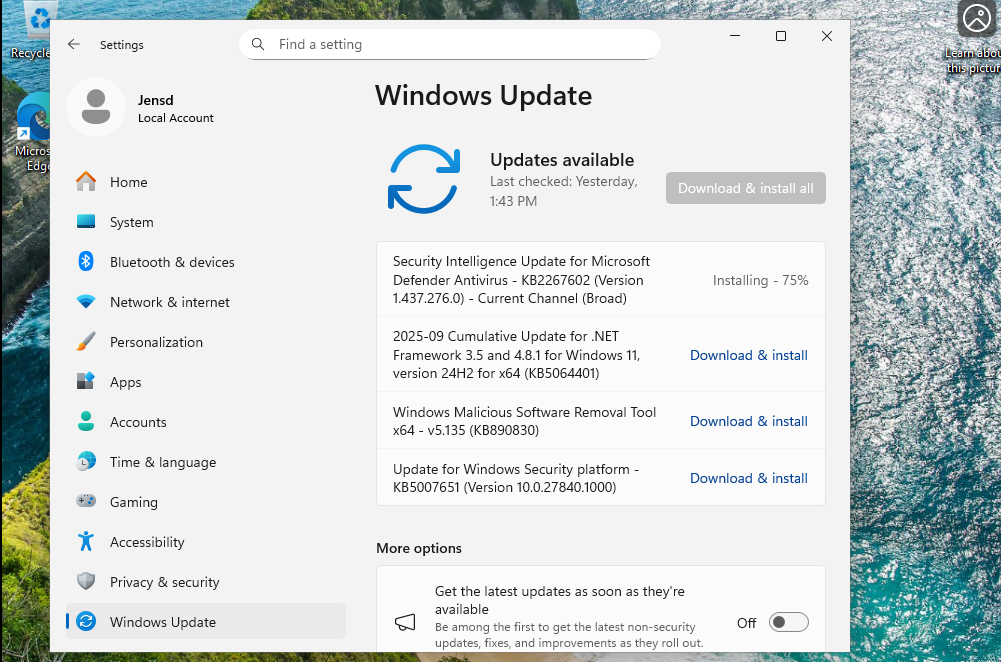
Make sure that all updates are installed and that, after clicking on “Check for Updates”, Windows Update tells you that your system is up to date. Going through this once might not be sufficient and more updates might appear in a 2nd attempt. So make sure that you repeat the process after installing available updates until you see the following after clicking on “Check for Updates” and waiting for the process to complete at least twice:
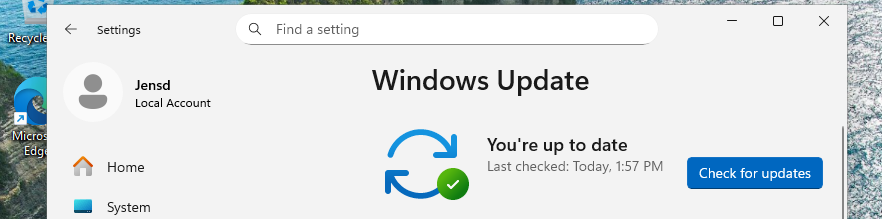
Step 2) Apply the enablement package to move to 25H2
Now that your system in on the latest version of 24H2, we can apply KB5054156 to move to 25H2. The information page on Microsoft’s website mentions that the enablement package and it should be offered through Windows Update. For unsupported systems this won’t be the case so you can download it directly from Microsoft: https://catalog.sf.dl.delivery.mp.microsoft.com/filestreamingservice/files/67731ce0-1988-426a-afa3-044a032eb6c6/public/windows11.0-kb5054156-x64_9fd13360d2c5af23ec4f591b86f1c1db37aada37.msu
I’m also hosting a copy of the package over here: https://jensd.be/download/Windows11.0-KB5054156-x64.msu.
Download the package on your machine and double-click on it to start the update:
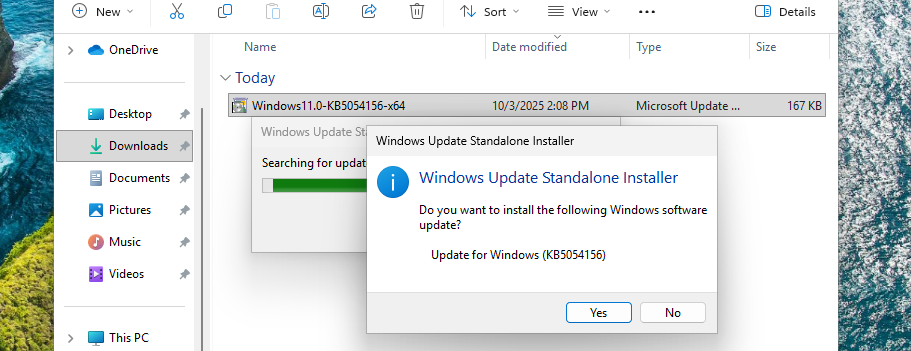
Click Yes to continue and wait for the update to complete. Once the installation is finished, click on “Restart Now” to reboot your machine:
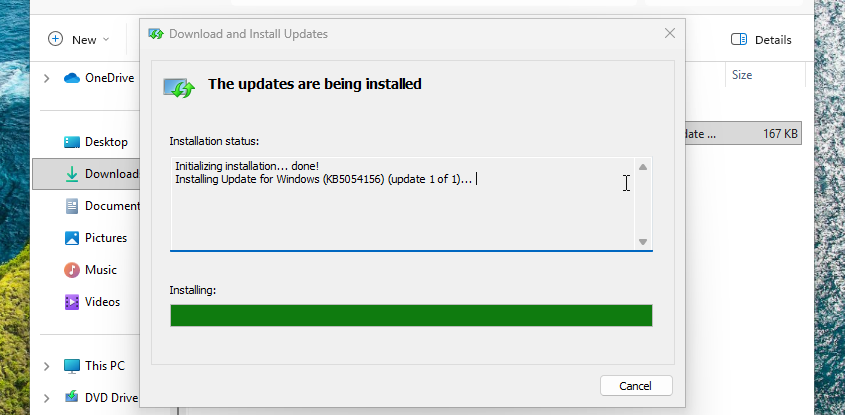
After the reboot, your system should have moved to Windows 11 25H2 on unsupported hardware as we can double-check in System > About or in winver:
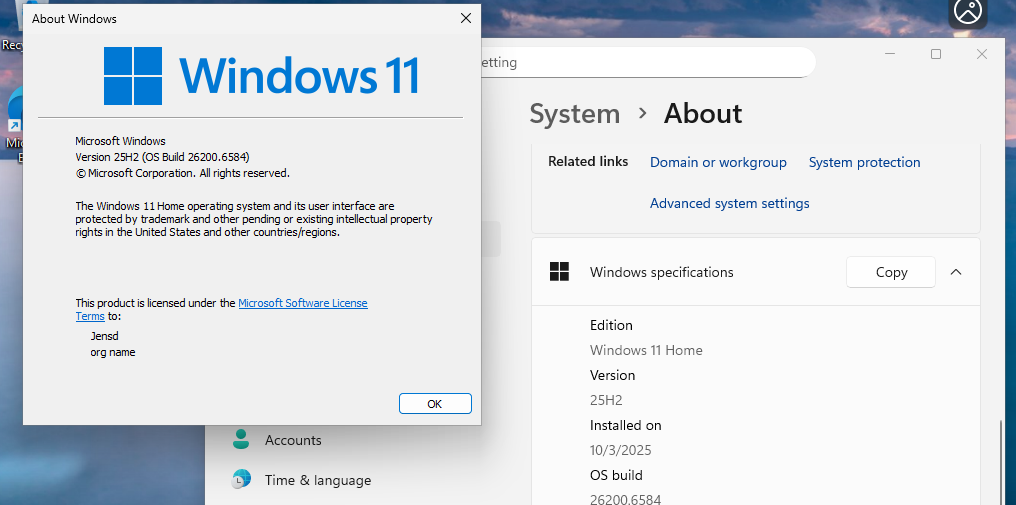
Scenario 3) and Scenario 4) Upgrade from an earlier version of Windows 11, like 23h2, 22H2 or older or directly from Windows 10
In this scenario we can’t use the enablement package as mentioned above, like is possible when starting from 24H2. Instead we will need to download the full Windows 11 ISO and bypass the hardware checks in order to get to 25H2 from such a system. The same method can be applied to upgrade an unsupported system that is still on Windows 10.
Youtube video
If you are interested, I also created a YouTube video from this blogpost. If you prefer classic text, you can just follow the rest of this article:
Method to used to upgrade
For 25H2, we can use the same method for both Windows 10 or an earlier version of Windows 11. In short we need to download the ISO with the installation files from Microsoft’s website and then run setup.exe with a specific argument which will bypass the hardware checks.
Step 1) Download the Windows 11 25H2 ISO-file
To start we need to get that Windows 11 ISO from Microsoft’s. So let’s open your browser and navigate to the download windows 11 website: https://www.microsoft.com/en-us/software-download/windows11. That website has several download options available.
The recommended method is to use the Media Creation tool:
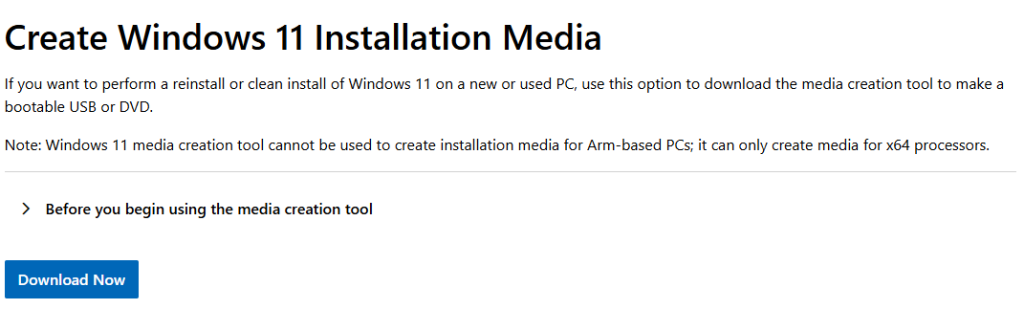
The reason to use the Media Creation Tool is that this tool will automatically detect the language of your original installation and downloads the same version. If there would be a mismatch, even if the display language is seemingly fine, you could end up in the situation where you can’t upgrade and keep your files.
Unfortunately, if you want to upgrade from Windows 10, you might experience an issue with the Media Creation Tool not starting. It will show the Windows logo and just disappear instantly. To overcome this, you can download the ISO directly instead:
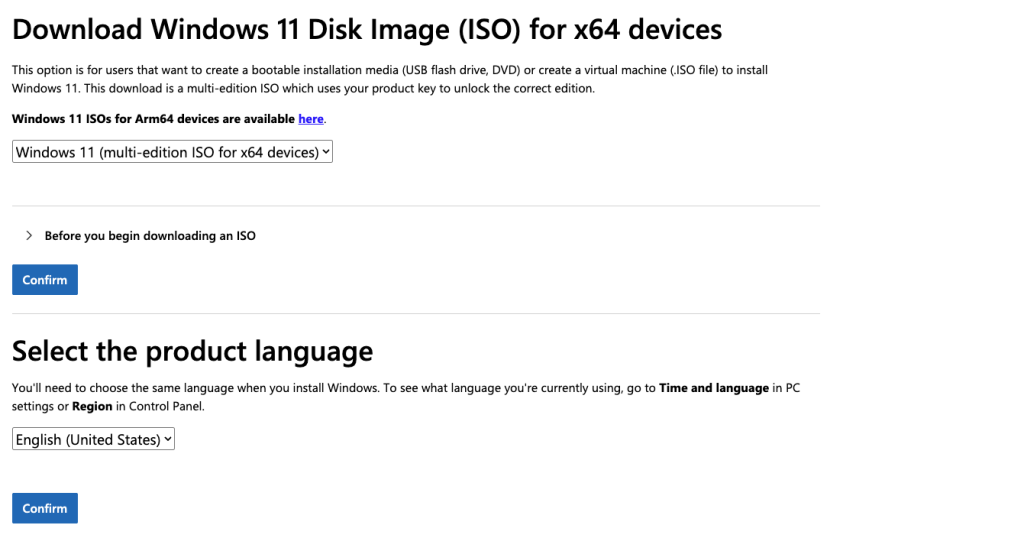
If you want to double-check the base-installed language on your system (which is not needed in case you use the Media Creation tool), open a command prompt as Administrator and run the following command: dism /online /get-intl:
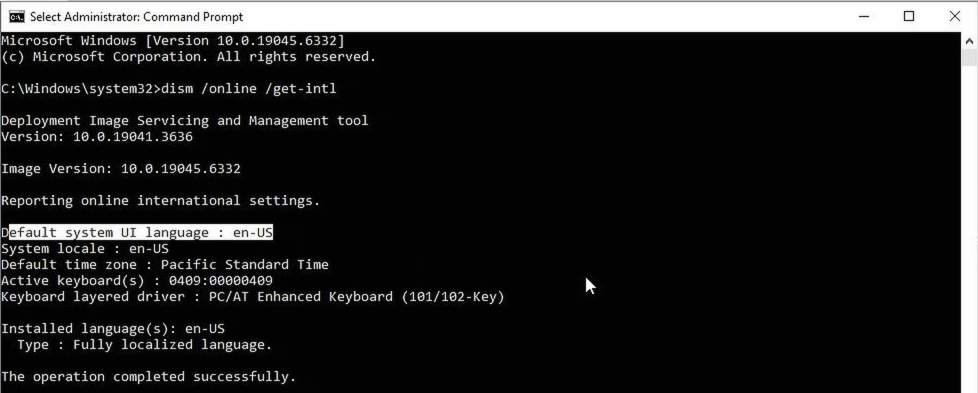
In the output look for the following line: Default system UI language. As you can see, for me this is set to En-us, so English United States.
To use the Media Creation Tool, once the tool is downloaded, start it from where you downloaded it. After accepting the license terms, leave the “Use recommended options for this PC” checked as it is. Then choose to download just the ISO file:
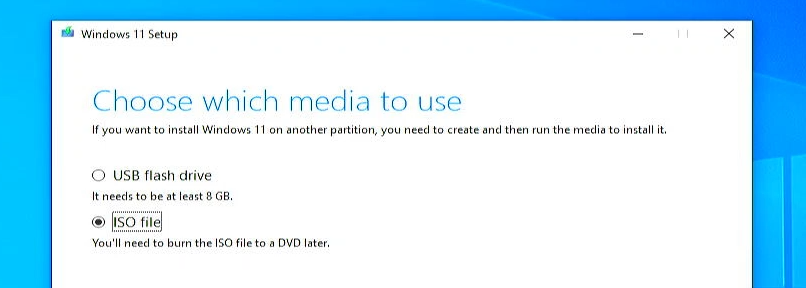
After clicking next, choose where the tool should put the file and continue to let the Media Creation Tool download the required files and create the ISO:
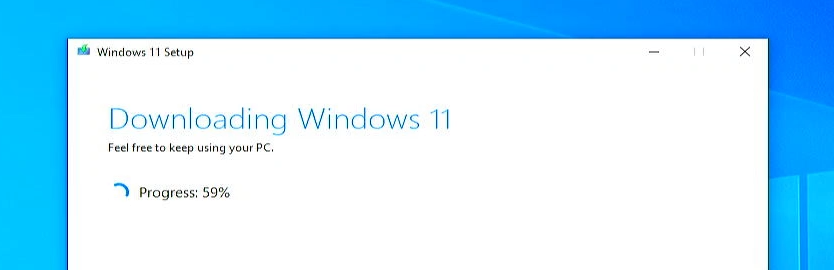
Once you have downloaded the ISO, either with the Media Creation Tool or by directly downloading the ISO-file, navigate to the folder which you selected as destination earlier and mount the ISO file. This can be done by right clicking on the file and choosing “Mount”:
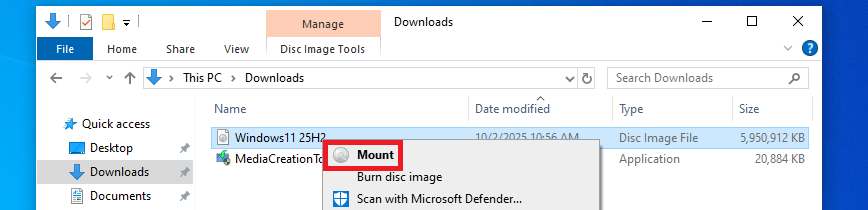
If the option is missing from the menu when you right click, you probably have a different default application set to handle .ISO files (like 7Zip, WinRAR,…). In that case, just right click the file and choose Open with > Windows Explorer, that should mount the ISO-file as well.
After mounting the ISO, you should end up with a new drive letter on your machine. This is like a virtual DVD drive which has the necessary installation files in it:
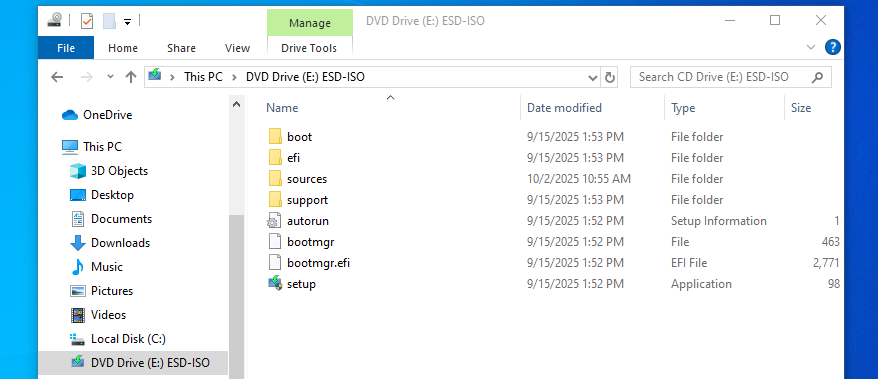
Now to work around the hardware checks, we need to launch the setup program with that special argument. This is a method that was working for earlier versions as well. The older methods involving removing the contents from a file called appraiserres.dll are no longer working.
In order to continue with the upgrade now, we need to start a command prompt, so press start, type “cmd” and press enter:
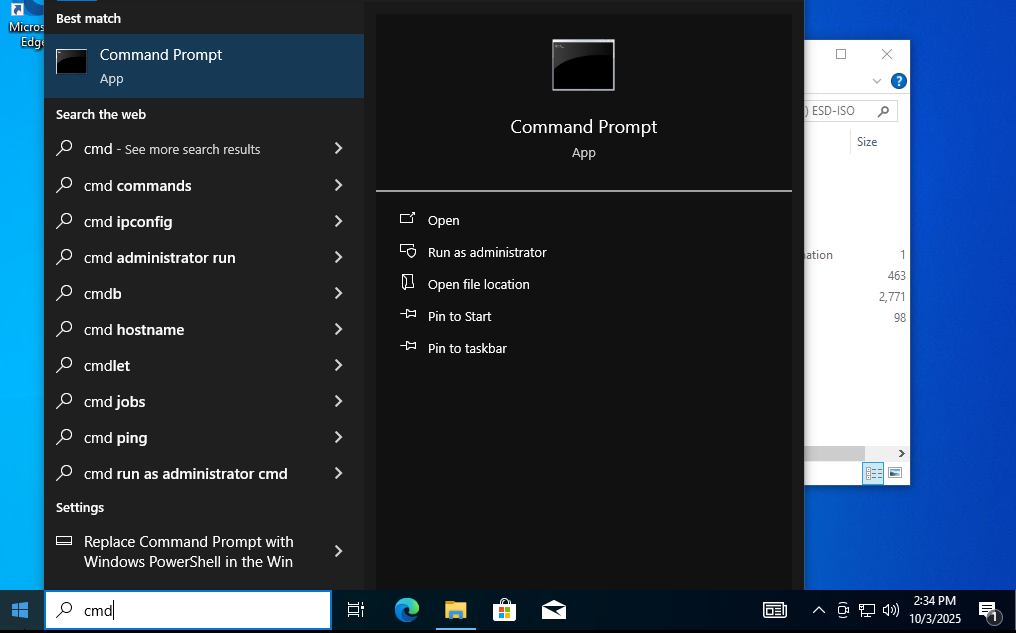
In the command prompt, we need to switch to that mounted ISO’s drive letter. In my case that was drive letter E:, so I need to type E:and press enter. Obviously if you have a different letter, that is what you will need to use. By using the dir command, we can verify that we have the correct drive letter as we can see the same files as on that mounted ISO over here:
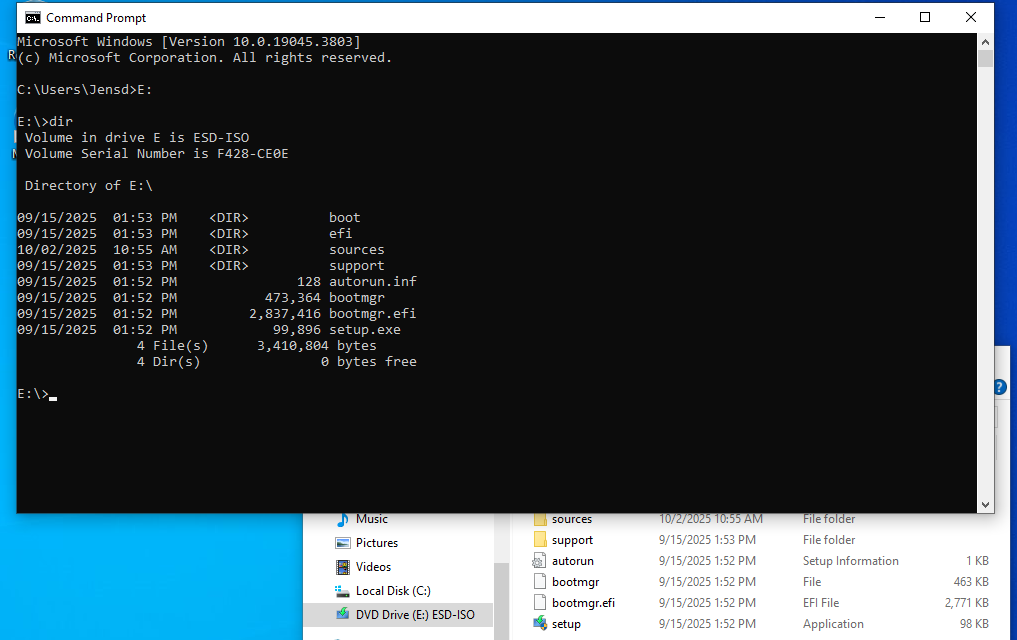
Next we will need to start setup.exe with the argument /product server. So type “setup /product server” and press enter:
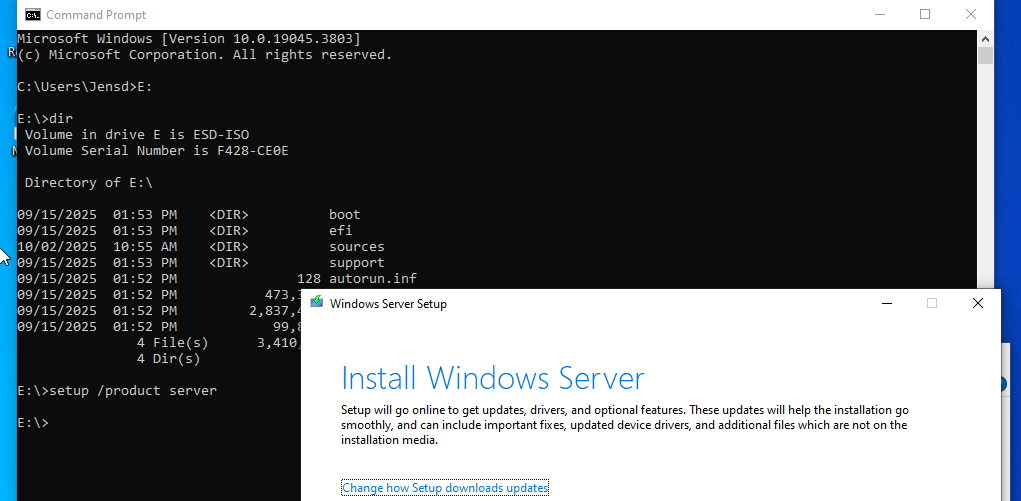
This will launch the in-place upgrade and as you can see it mentions here that it will install Windows Server. Don’t worry about that as it will just upgrade the currently installed windows edition, which is Home in my case but this will bypass the hardware checks.
On that same first screen make sure to click “Change how setup downloads updates” and then select “Not right now”:
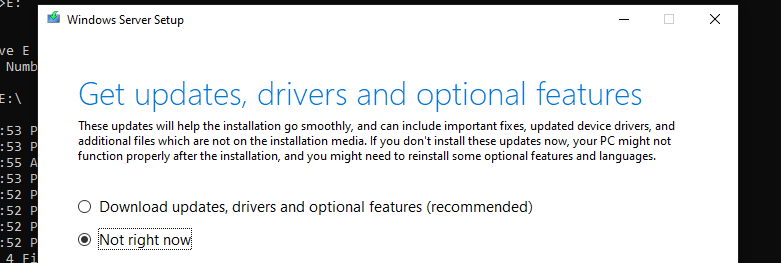
Click next, accept the license terms and choose keep files, settings and apps to keep everything and upgrade the currently installed Windows 10 or Windows 11 operating system to Windows 11 25H2:
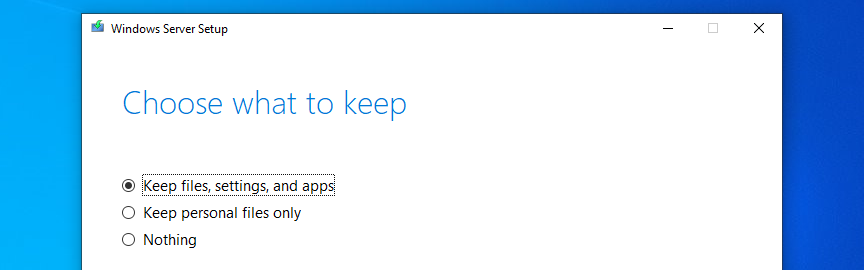
In the last step, you get a confirmation that we will just upgrade to Windows 10 or 11 Home in case you would be worried about that mention of Windows Server:
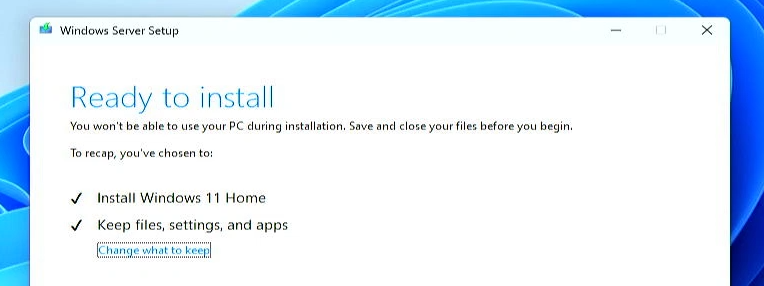
Then click Install to begin the process and wait for your OS to get upgraded to windows 11. Obviously this can take some time but in my case this took between 15-20 minutes, which I think is pretty fast seeing the old hardware I have:
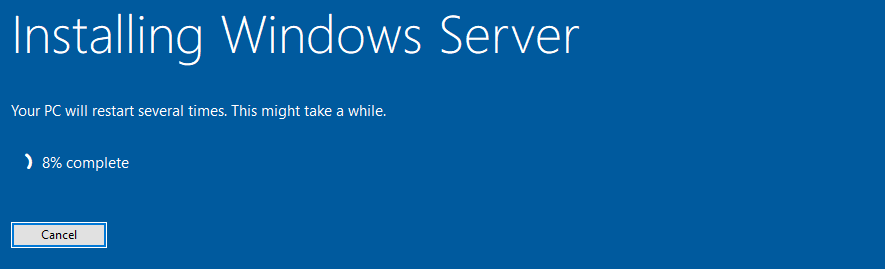
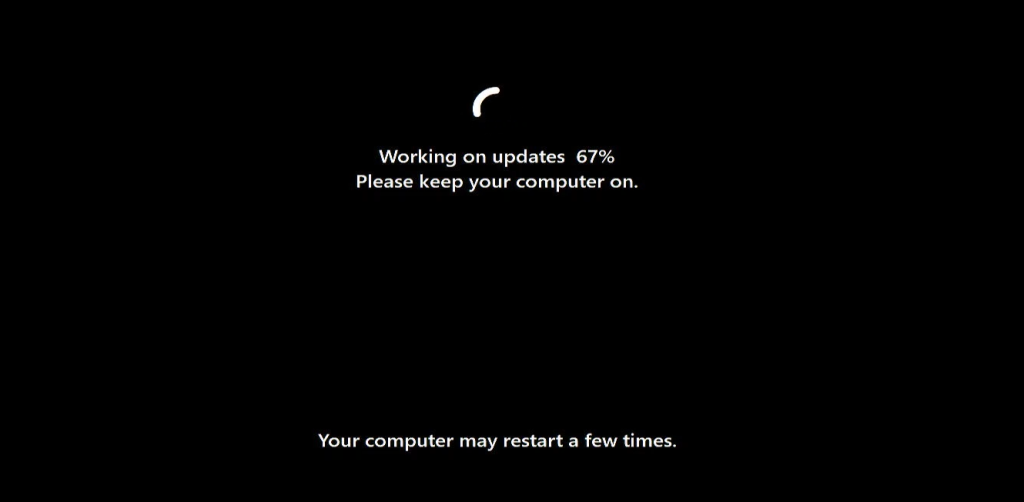
If all goes well, you should eventually end up to your desktop, but this time you should be on Windows 11 25H2 which you can verify in System > About:
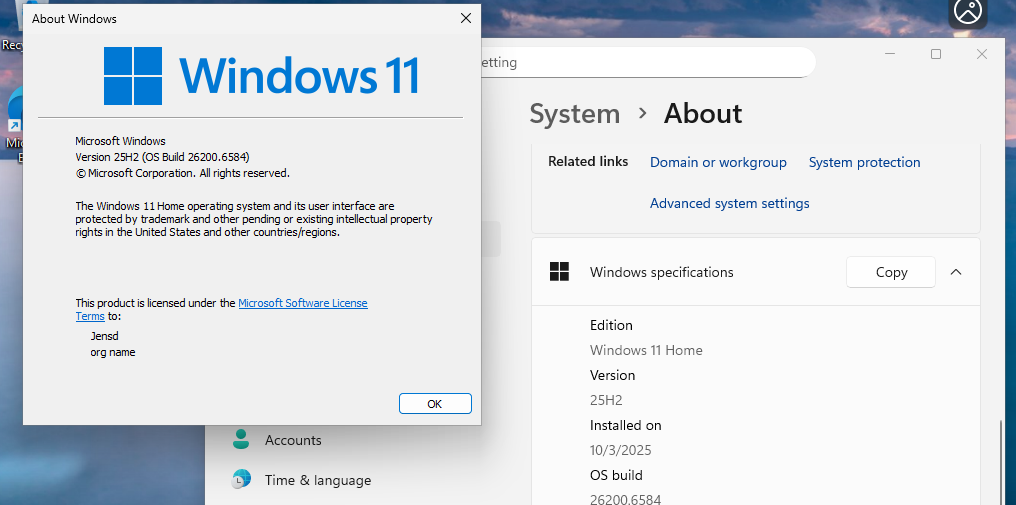
That’s it, your Windows 10 or 11 23H2 installation should now have been upgraded.

Thank you very much Jens..
have upgraded to 25h2 from 23H2 successfully with just one setting change of disabling memory integrity in core isolation on my 13 year old Asus laptop (Intel(R) Core(TM) i7-3610QM CPU @ 2.30GHz (2.30 GHz))..
However it took more than 2 hours to upgrade..
Thanks again for the help..
I’ve tried your suggestions along with several other methods from different sources, but I keep encountering the error: “Windows Server installation has failed.”
I’m currently facing issues with Windows Update. It’s attempting to install the Feature update to Windows 11, version 23H2, but the installation fails—even though I’m already running version 23H2.
I also tried deleting the contents of the SoftwareDistribution\Download folder and restarting the Windows Update service, but that didn’t resolve the issue either. I suspected the problem might be due to my device not meeting the hardware requirements for feature updates, so as a last resort, I attempted to upgrade to Windows 11 version 25H2—but that failed as well.
What could be causing this? Any insights would be appreciated.
‘setup’ is not recognized as an internal or external command,
operable program or batch file.
when i try run setup process it stops with this error.
means you are not at the right path at your command prompt..
the followig example may help you..this was taken from internet
——-
The error message “‘setup’ is not recognized as an internal or external command, operable program or batch file” indicates that the Windows Command Prompt (CMD) or PowerShell cannot locate the executable file named “setup” or “setup.exe” in the current directory or in any of the directories specified in the system’s PATH environment variable.
This issue typically arises due to one of the following reasons:
“setup.exe” is not in the current directory: The command prompt is not currently in the directory where the setup.exe file is located.
“setup.exe” is not installed or missing: The program you are trying to install or run the setup for is not present on your system, or the setup.exe file itself is missing or corrupted.
The program’s path is not in the PATH environment variable: The directory containing setup.exe is not included in the system’s PATH environment variable, which tells Windows where to look for executable files.
To resolve this issue, consider the following solutions:
Navigate to the correct directory:
Open the Command Prompt or PowerShell.
Use the cd command to navigate to the directory where the setup.exe file is located.
Code
cd C:\path\to\your\setup\file
Then, execute the command:
Code
setup.exe
Specify the full path to the executable:
If you know the full path to setup.exe, you can directly execute it without changing directories.
Code
“C:\path\to\your\setup\file\setup.exe”
Enclosing the path in double quotes is crucial if the path contains spaces.
Add the directory to the PATH environment variable (advanced):
This is typically done for frequently used executables.
Search for “Environment Variables” in Windows and open “Edit the system environment variables.”
Click “Environment Variables…”
Under “System variables,” find the “Path” variable and click “Edit…”
Add the full path to the directory containing setup.exe as a new entry.
Click “OK” on all open windows and restart your Command Prompt or PowerShell session.
Verify program installation:
Ensure the program or application you are trying to install or run the setup for is actually present on your system or that the installation media is accessible.
If the file is missing, you may need to re-download or re-insert the installation media.
——–
Yeah so some of this is good (especially for doing a fresh install on a 1st-gen Core i7 or newer), and apparently an in-place upgrade from 24H2 using the enablement package. I had already been upgrading some systems from Windows 10 22H2 to 11 23H2 / 24H2 since last year using that /product server method from the command prompt. However, /product server no longer works with 25H2… I downloaded a copy of the .iso days after it had been released and tried it on a 4th-gen i5 running 23H2 but instead of initiating an in-place upgrade now it really is asking for a license key to Server 2025. I’ve since upgraded that system in-place to 24H2, so will try with the enablement method.
I am trying to find the link for the stand alone update installer package KB5054156 that your video said was on your blog but cannot locate it. Your video was very helpful except for that.
Please let me know where that is posted
Chuck, it’s in “Scenario 2”, step 2:
“Step 2) Apply the enablement package to move to 25H2
Now that your system in on the latest version of 24H2, we can apply KB5054156 to move to 25H2. The information page on Microsoft’s website mentions that the enablement package and it should be offered through Windows Update. For unsupported systems this won’t be the case so you can download it directly from Microsoft: https://catalog.sf.dl.delivery.mp.microsoft.com/filestreamingservice/files/67731ce0-1988-426a-afa3-044a032eb6c6/public/windows11.0-kb5054156-x64_9fd13360d2c5af23ec4f591b86f1c1db37aada37.msu
I’m also hosting a copy of the package over here: https://jensd.be/download/Windows11.0-KB5054156-x64.msu.
Download the package on your machine and double-click on it to start the update:”
You, sir, are a gentleman and a scholar. I no longer need to do a full reinstall every time a new version of Windows 11 comes out! I fully expect Microsoft to find a way to stop this in future, but for now I will simply be happy I don’t have to start from scratch.
I’m trying to upgrade from 22H2 to 25h2, using the product server method. But I always get messages that “You can’t install windows on a usb flash drive during setup”, any way to get around this?
Great help.
I was thinking about buying a new PC, but my old one run really smooth with i7 7700.
With your help I installed 25H2 and the updates ran fine again.
Georg, Germany
I came accross FlyOOBE for installing Windows 11 on unsupported hardware.
https://github.com/builtbybel/FlyOOBE
Would you ever consider using this or any thoughts on it’s use ?
I’m trying to upgrade an ASUS Notebook PC with an Intel Core i7 6500U CPU with 12GB RAM and an Intel HD Graphics 520 graphics card on Windows 10 Home 22H2 to Windows 11 25H2 using scenario 3. Everything went smoothly but after starting the install it is stuck at “31% complete”. Any idea what the problem might be?
Thanks,
Robert