A while ago, the Windows-world and the Linux-world were not the best friends in communicating with each other. Especially not when it came to proprietary stuff like Microsoft SQL server. in contrast to everybody’s expectations, somewhere end 2011, beginning 2012, Microsoft released an ODBC driver for SQL server for Linux. This driver allows executing queries from a Linux machine to a Microsoft SQL Server database. The driver can be used in combination with Kerberos tickets and AD authentication to execute queries.
The reasons why you would need this driver could be very different but an example could be to export or import data from a database running on Linux to an MS SQL server or just to get some information that is only available on an MS SQL server and use that information in a bash-script.
While the instructions on how to install the driver are not that difficult, a step by step guide in how to install and use the driver isn’t redundant. Especially regarding the Kerberos part, things are usually made more complicated than they are.
The driver is advertised as compatible with RHEL verison 5 and 6 and it’s derivatives like CentOS and Scientific Linux. The driver seems to work fine on CentOS 7 and probably you can use the instructions on other Linux distributions without issues. The example is executed on a minimal CentOS 7.
Installing the Microsoft SQL Server ODBC driver for Linux
The first step is to install some of the requirements to be able to build the driver. This can be done with Yum:
[jensd@cen ~]$ sudo yum install gcc unixODBC make wget ... Complete!
Next, download the archive containing the software from Microsoft. You can find it here: http://www.microsoft.com/en-us/download/details.aspx?id=28160. Click the download link and choose one of the packages that are offered. The 5 or 6 in the name correspondents to the RHEL-release that is supported. I chose to download the file for el6:
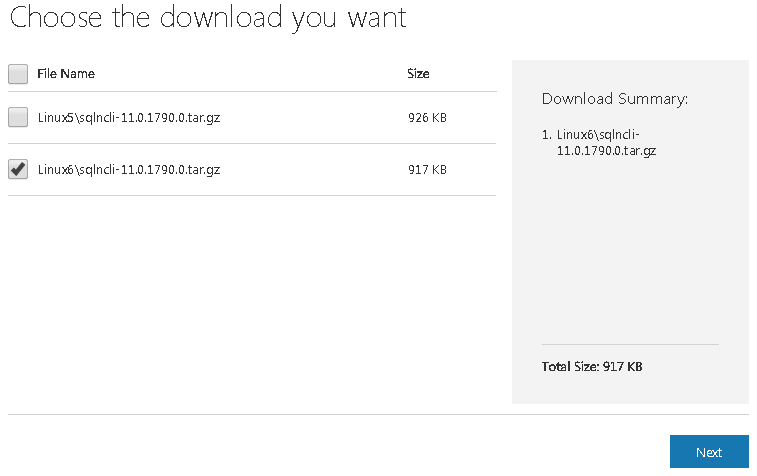
When the download completes, transfer the file to your Linux machine and unpack it, optionally remove the tar file after extraction and cd to the directory containing the extracted files:
[jensd@cen ~]$ tar -xzf sqlncli-11.0.1790.0.tar.gz [jensd@cen ~]$ rm sqlncli-11.0.1790.0.tar.gz [jensd@cen ~]$ cd sqlncli-11.0.1790.0/ [jensd@cen sqlncli-11.0.1790.0]$
The archive contains a script to verify if your system meets the necessary requirements to build the driver. Before executing the installation, it’s a good idea to run the script to check if we have all components that are necessary:
[jensd@cen sqlncli-11.0.1790.0]$ ./install.sh verify Microsoft SQL Server ODBC Driver V1.0 for Linux Installation Script Copyright Microsoft Corp. Starting install for Microsoft SQL Server ODBC Driver V1.0 for Linux Checking for 64 bit Linux compatible OS ..................................... OK Checking required libs are installed ........................................ OK unixODBC utilities (odbc_config and odbcinst) installed ..................... OK unixODBC Driver Manager version 2.3.0 installed ......................... FAILED unixODBC Driver Manager configuration correct ...................... NOT CHECKED Microsoft SQL Server ODBC Driver V1.0 for Linux already installed .. NOT CHECKED See /tmp/sqlncli.10465.24827.11611/install.log for more information about installation failures.
As you can see in the above output, the script failed on the unixODBC DriverManager installation. This issue can be solved by running the build_dm.sh script which is also supplied in the archive. The script is downloading and installing all what’s needed. Answer YES when prompted to agree with the disclaimer (completely MS style).
[jensd@cen sqlncli-11.0.1790.0]$ ./build_dm.sh Build unixODBC 2.3.0 DriverManager script Copyright Microsoft Corp. In order to use the Microsoft SQL Server ODBC Driver V1.0 for Linux, the unixODBC DriverManager must be installed on your computer. unixODBC DriverManager is a third-party tool made available by the unixODBC Project. To assist you in the installation process, this script will attempt to download, properly configure, and build the unixODBC DriverManager from http://www.unixodbc.org/ for use with Microsoft SQL Server ODBC Driver V1.0 for Linux. Alternatively, you can choose to download and configure unixODBC DriverManager from http://www.unixodbc.org/ yourself. Note: unixODBC DriverManager is licensed to you under the terms of an agreement between you and the unixODBC Project, not Microsoft. Microsoft does not guarantee the unixODBC DriverManager or grant any rights to you. Prior to downloading, you should review the license for unixODBC DriverManager at http://www.unixodbc.org/. The script is provided as a convenience to you as-is, without any express or implied warranties of any kind. Microsoft is not liable for any issues arising out of your use of the script. Enter 'YES' to have this script continue: YES Verifying processor and operating system ................................... OK Verifying wget is installed ................................................ OK Verifying tar is installed ................................................. OK Verifying make is installed ................................................ OK Downloading unixODBC 2.3.0 DriverManager ................................... OK Unpacking unixODBC 2.3.0 DriverManager ..................................... OK Configuring unixODBC 2.3.0 DriverManager ................................... OK Building unixODBC 2.3.0 DriverManager ...................................... OK Build of the unixODBC 2.3.0 DriverManager complete. Run the command 'cd /tmp/unixODBC.8680.15148.29730/unixODBC-2.3.0; make install' to install the driver manager. PLEASE NOTE THAT THIS WILL POTENTIALLY INSTALL THE NEW DRIVER MANAGER OVER ANY EXISTING UNIXODBC DRIVER MANAGER. IF YOU HAVE ANOTHER COPY OF UNIXODBC INSTALLED, THIS MAY POTENTIALLY OVERWRITE THAT COPY.
build_dm.sh is building the unixODBC DriverManager but doesn’t install it. To do so, we need to follow the instructions given in the end of the above output:
[jensd@cen sqlncli-11.0.1790.0]$ cd /tmp/unixODBC.8680.15148.29730/unixODBC-2.3.0 [jensd@cen unixODBC-2.3.0]$ sudo make install Making install in extras ... make[2]: Leaving directory `/tmp/unixODBC.8680.15148.29730/unixODBC-2.3.0' make[1]: Leaving directory `/tmp/unixODBC.8680.15148.29730/unixODBC-2.3.0'
Now that the unixODBC DriverManager is built and installed, we can verify again if we have all necessary components to build the ODBC driver for MS SQL Server.
[jensd@cen sqlncli-11.0.1790.0]$ ./install.sh verify Microsoft SQL Server ODBC Driver V1.0 for Linux Installation Script Copyright Microsoft Corp. Starting install for Microsoft SQL Server ODBC Driver V1.0 for Linux Checking for 64 bit Linux compatible OS ..................................... OK Checking required libs are installed ........................................ OK unixODBC utilities (odbc_config and odbcinst) installed ..................... OK unixODBC Driver Manager version 2.3.0 installed ............................. OK unixODBC Driver Manager configuration correct .............................. OK* Microsoft SQL Server ODBC Driver V1.0 for Linux already installed .... NOT FOUND Install log created at /tmp/sqlncli.25110.7167.14938/install.log. One or more steps may have an *. See README for more information regarding these steps.
This looks already better and we can continue with the installation. As with the installation of the DriverManager, we’ll have to accept the terms with YES before we can continue.
[jensd@cen sqlncli-11.0.1790.0]$ sudo ./install.sh install [sudo] password for jensd: Microsoft SQL Server ODBC Driver V1.0 for Linux Installation Script Copyright Microsoft Corp. Starting install for Microsoft SQL Server ODBC Driver V1.0 for Linux MICROSOFT SOFTWARE LICENSE TERMS ... Enter YES to accept the license or anything else to terminate the installation: YES Checking for 64 bit Linux compatible OS ..................................... OK Checking required libs are installed ........................................ OK unixODBC utilities (odbc_config and odbcinst) installed ..................... OK unixODBC Driver Manager version 2.3.0 installed ............................. OK unixODBC Driver Manager configuration correct .............................. OK* Microsoft SQL Server ODBC Driver V1.0 for Linux already installed .... NOT FOUND Microsoft SQL Server ODBC Driver V1.0 for Linux files copied ................ OK Symbolic links for bcp and sqlcmd created ................................... OK Microsoft SQL Server ODBC Driver V1.0 for Linux registered ........... INSTALLED Install log created at /tmp/sqlncli.2953.1731.30390/install.log. One or more steps may have an *. See README for more information regarding these steps.
That’s it for the installation, now we should be able to use the driver.
Using the Microsoft SQL Server ODBC driver for Linux
After the installation, we can start using the driver for whatever purpose we installed it. I’ll provide a few small examples in order to get you going but everything depends on the use case.
A first way to use sqlcmd is to just start it and do everything interactive. When starting sqlcmd, you need to provide the server/instance-name and the user/password that are required to connect to the SQL Server. This can be done with sqlcmd -S <server-hostame>/<instance> -U <username> -P <password>
Example of interactive execution:
[jensd@cen ~]$ sqlcmd -S sql-host -U jensd -P secretpassword 1> SELECT COUNT(*) FROM books; 2> GO ----------- 9246 (1 rows affected) 1>
Besides working interactive, we can also launch a query in batch: the command can be used like this: sqlcmd -Q “<sql-query>” -S <server-hostame>/<instance> -U <username> -P <password>
Example of a batch execution:
[jensd@cen ~]$ sqlcmd -Q "SELECT COUNT(*) FROM books;" -S sql-host -U jensd -P secretpassword ----------- 9246 (1 rows affected)
Use the driver with Kerberos / AD-authentication.
Next to providing a username and password to authenticate when executing a query, you can also authenticate using a Kerberos ticket. In a Windows-minded environment, there is a big chance that authentication is done based on Active Directory. We can use AD-authentication using Kerberos-tickets on our Linux environment. This way, you do not need to provide credentials to execute a query and in some cases, the only way to authenticate at the SQL Server is by using AD. When querying from a script or batch, this is also useful since you do not need to expose your password in the script.
First thing that we need to do is install the necessary packages required for Kerberos:
[jensd@cen ~]$ sudo yum install krb5-workstation ... Complete!
When Kerberos is installed, there should be a configuration file in /etc/krb5.conf. Edit it as follows:
[libdefaults]
default_realm = JENSD.LOCAL
[realms]
TVH.LOCAL = {
kdc = adserver.jensd.local
}
[domain_realm]
.jensd.local = JENSD.LOCAL
jensd.local = JENSD.LOCAL
In the above example, we assume that the domain name is jensd.local and the Active Directory server is adserver.jensd.local. Make sure that your hosts-file or DNS allows you machine to resolve adserver.jensd.local (easiest way to test is to ping it).
Now that the configuration is ok, we can obtain a kerberos ticket from the AD-server:
[jensd@cen ~]$ kinit jensd@JENSD.LOCAL Password for jensd@JENSD.LOCAL:
In the above example, the user jensd exists in the Active Directory and will be the user that is authenticated at the database-level in SQL Server (so that user needs sufficient access rights on the database that you want to query).
After obtaining a Kerberos ticket, we can check the status:
[jensd@cen ~]$ klist Ticket cache: FILE:/tmp/krb5cc_1001 Default principal: jensd@JENSD.LOCAL Valid starting Expires Service principal 10/02/2014 14:44:45 10/03/2014 00:44:45 krbtgt/JENSD.LOCAL@JENSD.LOCAL renew until 10/03/2014 14:44:42
Now, we can query the database or use it interactive as we did before, without providing credentials.
[jensd@cen ~]$ sqlcmd -Q "SELECT COUNT(*) FROM books;" -S sql-host ----------- 9246 (1 rows affected) [jensd@cen ~]$ sqlcmd -S sql-host 1>
To destroy your Kerberos ticket in case something went wrong or it’s no longer needed, you can simply execute kdestroy:
[jensd@cen ~]$ kdestroy [jensd@cen ~]$ klist klist: No credentials cache found (ticket cache FILE:/tmp/krb5cc_1001) [jensd@cen ~]$ sqlcmd -Q "SELECT COUNT(*) FROM books;" -S 172.16.100.129 Cannot generate SSPI context SSPI Provider: No Kerberos credentials available
Hopefully this helps you to install the ODBC driver for Linux for Microsoft SQL Server and integrate with your AD-environment.

Thank you. These instructions worked perfectly for me today, using Fedora 23.
This tutorial is amazing! Congrats! One question … Where sql backups are saved by default ?
On my freshly installed El Capitan, I installed latest version of jdk (from Oracle) this evening without any problem. Not really sure what this article about!!
sqlcmd: error while loading shared libraries: libcrypto.so.6: cannot open shared object file: No such file or directory
Im getting above error..please help me!
Hi, I believe libcrypto.so.6 is part of openssl, so you will have to install that. Best way is to do a “yum provides */libcrypto.so.6” and it will give you what you need to install.
i cant connect:
SqlState HYT00, Login timeout expired
A network-related or instance-specific error has occurred while establishing a connection to SQL Server. Server is not found or not accessible. Check if instance name is correct and if SQL Server is configured to allow remote connections. For more information see SQL Server Books Online.
TCP Provider: Error code 0x2726
Here is another simple guide that complements this blog with a step by step procedure to install a SQL Server ODBC driver on Linux: https://www.progress.com/tutorials/odbc/sql-server-odbc-driver-for-linux-quick-start-guide . You can also find a proven SQL Server ODBC driver at: https://www.progress.com/odbc/microsoft-sql-server
Pingback: MsSQL on Linux – Installation – —Blog By FuFu—
Thanks for writing up this tutorial; it helped me get up and running with Kerberos!
Will this work if SQL server only allows the windows authentication ?
Thanks for these instructions! Helped me tremendously today after struggling for a couple of hours to get a sql query to work from Linux command line.
I do have a couple questions, as I am seeing what appears to be some odd behavior. Using RHEL 7.6. Our Linux SysAdmin installed the SQL ODBC Driver version 17 today. I wound up having to put my config information in two separate odbc.ini files. One of those files located at /etc and the other located at /opt/microsoft/msodbcsql17/etc. That seems very odd that I would need it in both places, but that was the only way that I could get a test connection using the isql command to connect to my SQL server.
The next question is related to the usage of the sqlcmd command. So I take it that this command does not read any information from the odbc.ini config file, is that correct? So the sqlcmd command does not allow for the DSN name configured in the odbc.ini file to be used in the -S option of sqlcmd?
Thanks again for this!
Steven